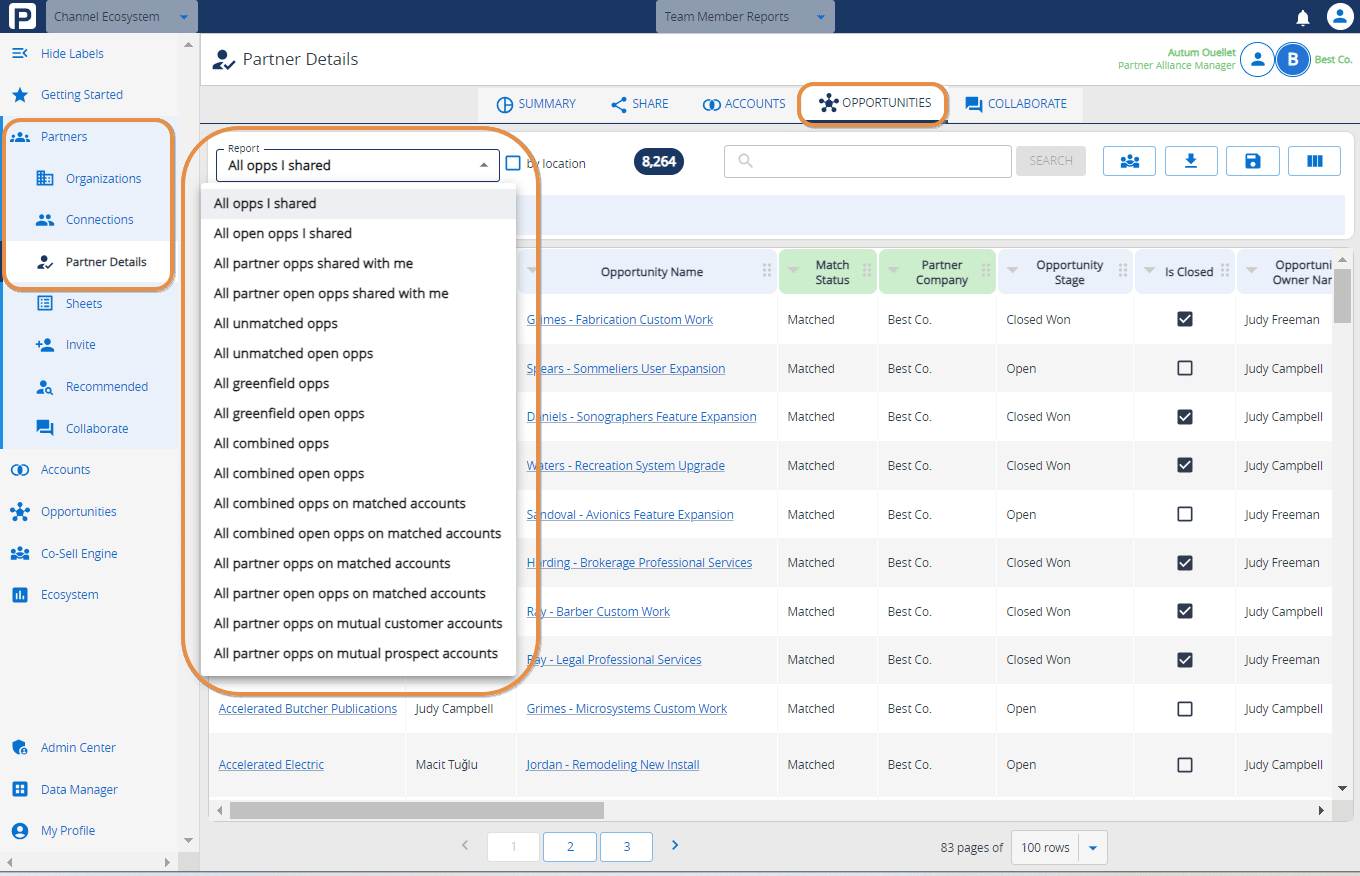Once you and your connected partner have shared data, it’s time to start digging for the gold! PartnerTap has 20 out-of-the-box account reports and 16 out-of-the-box opportunity reports that you can run on your connected partner mapped data. While these reports provide a solid starting point, we have several additional reporting features so you can slice and dice the data in whatever way serves you best. Within all of our reports you can:
- Reorder the columns to get specific data side-by-side
- Sort the account data by any column
- Hide columns from view
- Apply one or more filters to the set of accounts (filters available are determined by the columns included in the data set)
- Save your report (when you return to this saved report, the applied column sorting and filtering will remain but the data will show the latest real-time mapped results)
- Download your report for analysis in Excel
We recommend starting with the following five account reports to get familiar with the data and help you find some quick wins:
-
-
- Mutual customers report – companies you can help each other expand with cross or up-sell motions
- Hot prospects report – new logo accounts where your partner can help you get a foot in the door
- Help my partner report – new logos for your partner where you already have customer relationships
- Greenfield accounts report – accounts your partner has that are not even in your CRM
- My open pipeline on matched accounts report – open opportunities your partner can help you accelerate and win
-
Watch Video
Step-by-step instructions
To view your Connected Partner Account reports:
- Navigate to the left-hand side menu and click on the “PARTNERS” tab.
- On the “CONNECTED PARTNERS” page, find the tile of the partner you want to see mapping results with and click “VIEW”.
- This will bring you to the “PARTNER DETAILS” page which shows the summary account overlap dashboard.
- From the dashboard click the “ACCOUNTS” tab at the top of the page.
- On the “ACCOUNTS” tab, you will automatically land on the “ALL MATCHED ACCOUNTS” report.
- To access the other reports, navigate to the “REPORT” drop-down menu on the top left.
To view your Connected Partner Opportunity reports:
-
- Navigate to the left-hand side menu and click on the “PARTNERS” tab.
- On the “CONNECTED PARTNERS” page, find the tile of the partner you want to see mapping results with and click “VIEW”.
- This will bring you to the “PARTNER DETAILS” page which shows the summary account overlap dashboard.
- From the dashboard click the “OPPORTUNITIES” tab at the top of the page.
- On the “OPPORTUNITIES” tab, you will automatically land on the “ALL OPPS I SHARED” report.
- To access the other reports, navigate to the “REPORT” drop down menu on the top left.